Saving e-mail addresses
You can add an e-mail address to a name you already have
in your phone book. Or, you can add a name and address as
a new entry.
Save an e-mail address for an existing name
1 Press Menu and Select.
2 Scroll to Edit and press Select.
3 Scroll to the name you want to add an e-mail address to
and press Edit.
4 When prompted Name, press OK.
5 When prompted Number, press OK.
6 When prompted E-mail address, enter the e-mail address.
To add special characters (@ and . ), press
to get to
the special character screen. Scroll to the character you
need and press Use.
7 Press OK.
For more information, see ‘Editing names and numbers’ on
page 40 and ‘Special characters in names’ on page 12.
Add a new e-mail address
1 Press Menu and Select.
2 Scroll to Add new and press Select.
3 When prompted Name, enter the name for the e-mail
address. Press OK.
4 When prompted Number, enter the phone number for
the e-mail address or press OK to leave it blank.
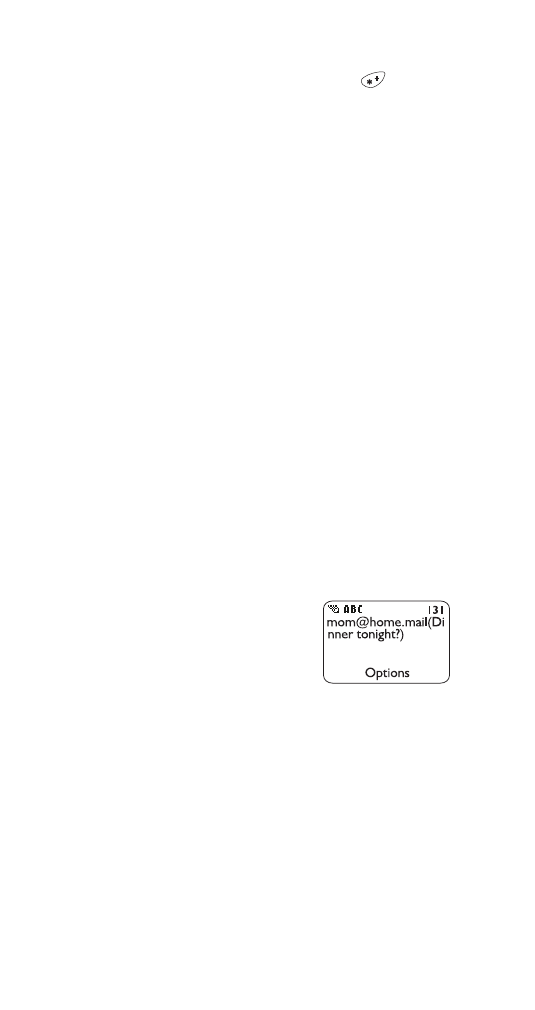
52
5 When prompted E-mail address, enter the e-mail address.
To add special characters (@ and . ), press
to get to
the special character screen. Scroll to the character you
need and press Use.
6 Press Save.
For more information on saving, editing and erasing phone
book entries, see ‘Phone book’ on page 38.